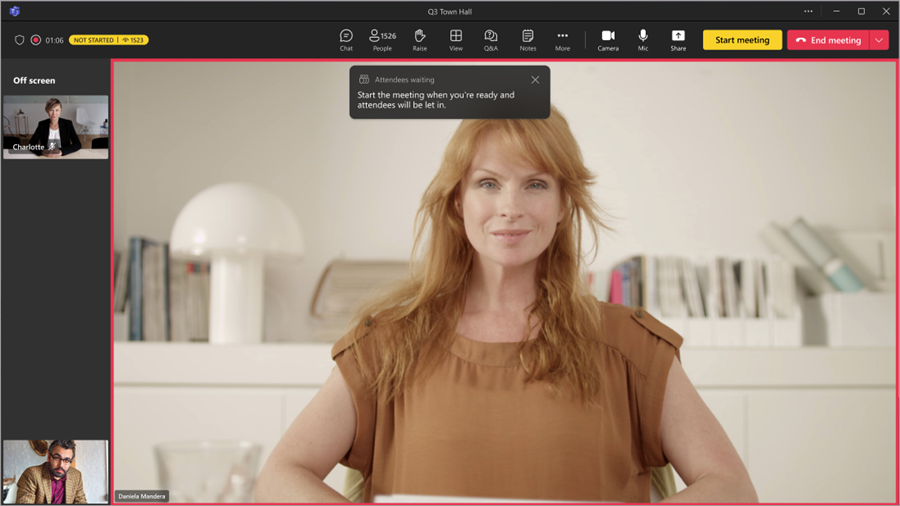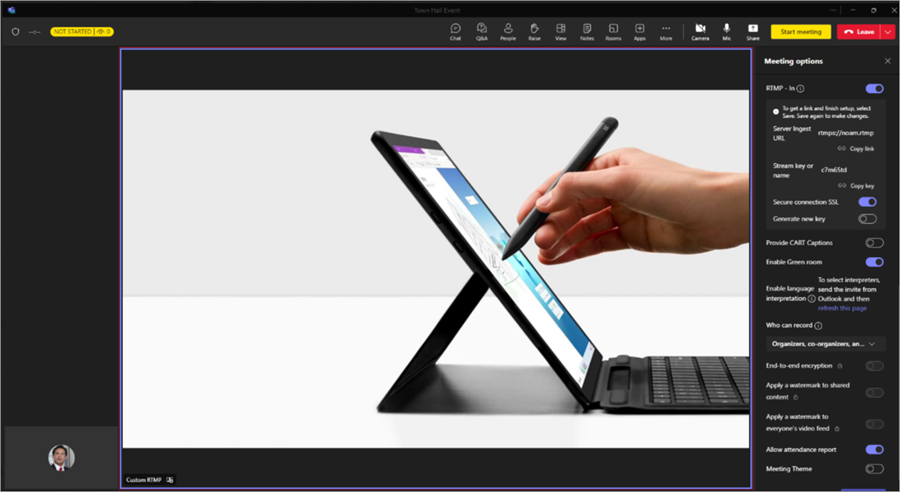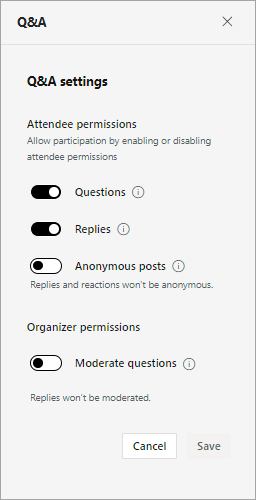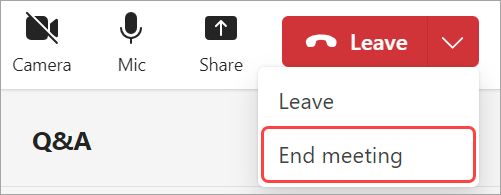Host a town hall in Microsoft Teams
When you host a town hall, you can direct the event flow from start to finish. Prepare in the green room, start and stop the event, spotlight presenters, and more.
To learn about best practices when producing a large event, see Tips for producing large meetings and events in Microsoft Teams.
In this article
Prepare in the green room
Get ready with other co-organizers and presenters in the green room before starting a town hall. Practice sharing content, check your audio and video settings, and more. While you prepare in the green room, attendees will wait in the lobby until you start the event.
To join the green room:
-
Select Calendar
-
Select the town hall you want to start.
-
Select Join > Join now.
You'll automatically join the green room, where you can set up your town hall before starting the event for attendees. You can bring presenters on screen, set up shared content, and more.
Start a town hall
To start a town hall:
-
Select Calendar
-
Select the town hall you want to start.
-
Select Join > Join now.
-
Prepare with other presenters in the green room.
-
Select Start meeting to bring attendees into the event.
The event recording will start automatically. After you start the event, you can start presenting and bringing other presenters on screen.
Notes:
-
There's a 15– to 60–second delay from the time a media stream is broadcast to when attendees see it. Events organized with eligible Teams Premium licenses will have lower latency times. To learn more, contact your IT admin.
-
Once the stream is live, the highest supported resolution is 720p.
Add presenters and attendees
After a town hall starts, add missing presenters or attendees to the event so they can participate in the green room and event, and share content.
To add a presenter or attendee who isn’t watching the event:
-
Select People
-
In the Participants pane, search for the person you want to invite.
-
Next to the person’s name, select Request as presenter and select presenter or attendee from the dropdown menu.
-
The presenter or attendee will receive a call on their Teams device and will join directly if they accept the request to join.
When you add a presenter or attendee to the event, they’ll join with the role previously assigned to them. If they don’t have a predefined role, they’ll join as attendees.
To promote an attendee to presenter:
-
Select People
-
Hover over an attendee’s name and select More options
Manage what attendees see
Ensure smooth event production and elevate attendee experiences by managing what attendees see. Focus on specific people by bringing them on and off the screen, pinning their video feeds, or hiding others from view. To learn more, see Manage what attendees see in Microsoft Teams.
In town halls, give control of production tools to preview changes and queue up presenters before they appear live to ensure smooth, polished transitions. People with control of production tools can also start and end the event. To learn more, see Control town hall production tools in Microsoft Teams.
Bring attendees on screen
Note: Bringing attendees on screen is available in Teams Premium, an add-on license that provides additional features to make Teams meetings more personalized, intelligent, and secure. To get access to Teams Premium, contact your IT admin.
Engage with your audience in town halls organized with Teams Premium by bringing attendees on screen when they raise their hands.
When you bring an attendee on screen, they'll have access to turn on their mic and camera. If they do, they’ll be seen and heard by everyone at the event.
To call on an attendee:
-
Select People
-
Under Attendees, find the person you want to bring on screen.
-
Hover over their name and select More options
When they're finished speaking, hover over their name and select More options
Present in a town hall
Bring designated presenters on screen during a town hall or present your own content. Showcase up to nine presenters at a time, or up to seven in Manage what attendees see.
To learn about best practices when presenting in a large event, see Tips for presenting in large meetings and events in Microsoft Teams.
Make someone a presenter
When you organize a town hall, you can designate presenters to bring on screen to share content during the event. To make someone a presenter, change their role when you create a town hall.
Bring presenters on and off screen
Before and during a town hall you can choose which presenters to bring on and off screen. When a presenter is on screen, attendees will be able to hear them speak and see their videos and shared content.
To bring a presenter on screen:
-
Select People
-
In the Participants pane, hover over the name of the presenter you want to bring on screen.
-
Select More options
To take a presenter off screen:
-
Select People
-
In the Participants pane, hover over the name of the presenter you want to take off screen.
-
Select More options
Tip: Mute presenters when they're not actively speaking to prevent attendees from hearing their audio.
Present with CVI
Join and present in Teams town halls using your own Video Teleconferencing (VTC) devices, even if they’re not Teams Rooms devices. Organizers can share CVI join codes directly from the town hall’s share event dialog with presenters.
To learn more, see Manage and set up Cloud Video Interop for Microsoft Teams.
Share content using RTMP-in
During a town hall, organizers and presenters can use an external encoder and enable RTMP-in to integrate different types of media into the event. Experience higher-quality screen sharing, video production, and more.
Learn more about using RTMP-in during your event here.
Start Q&A
For more engagement between attendees and presenters before and during the town hall, turn on Q&A. Attendees can post and reply to questions while they wait for the event to start and while they’re in it. To learn more, see Q&A in Microsoft Teams.
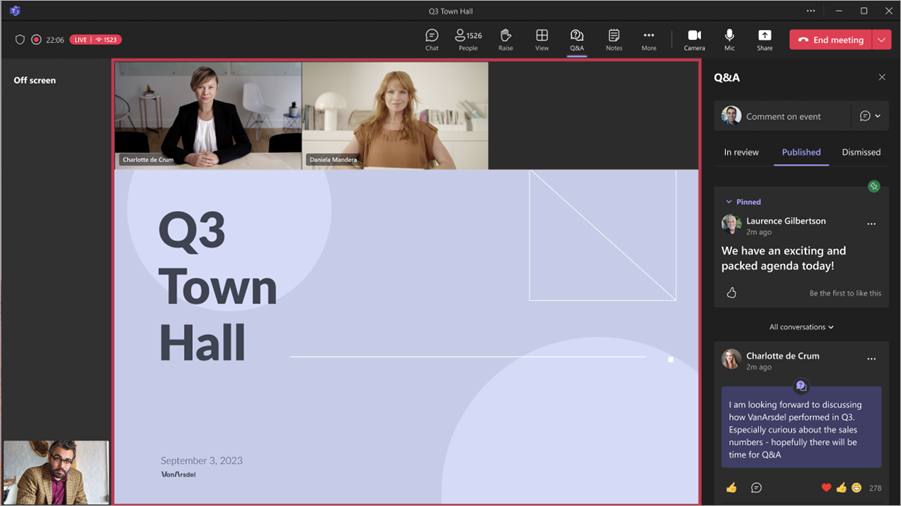
Manage Q&A
People managing Q&A can moderate questions and change Q&A settings. By default, organizers and co-organizers can manage Q&A. In town halls, they can allow presenters to manage Q&A as well.
Note: Only presenters from your org or external presenters with a Microsoft 365 login can manage Q&A. To learn more, see Work with external guests.
To change Q&A settings:
-
Select Q&A in your event window.
-
Select Q&A settings
-
Change the event's Q&A settings:
-
To prevent attendees from posting questions, turn off the Questions toggle.
-
To prevent attendees from replying to posted questions, turn off the Replies toggle.
-
To allow attendees to post questions anonymously, turn on the Anonymous posts toggle.
Note: Attendee replies and reactions won't be anonymous.
-
To review questions before they post, turn on the Moderate questions toggle.
Note: Once you turn this on, you can't turn it off. Replies won't be moderated.
-
-
Select Save.
To learn more, see Q&A in Microsoft Teams meetings.
Create a poll
Note: Creating a poll in a Teams town hall is available as part of Teams Premium, an add-on license that provides additional features to make Teams meetings more personalized, intelligent, and secure. To get access to Teams Premium, contact your IT admin.
Get real-time feedback from your audience by creating a poll during a town hall. To create a poll in a town hall, you must add the Polls app before the event starts. To learn more, see Create a poll in Microsoft Teams.
Polls are available during town halls with up to 20k attendees. Poll data will remain accessible for up to eight hours after the event ends.
Note: Word Cloud Polls aren't supported in town halls.
Preview a town hall as an attendee
Organizers, co-organizers, and presenters can also preview a town hall as an attendee to monitor the event experience from the audience's point of view.
To preview as an attendee, join the event from a different entry point than you joined as organizer, co-organizer, or presenter. For example, if you originally joined from Teams for desktop, preview as an attendee from the web or your mobile device.
Notes:
-
At least one organizer, co-organizer, or presenter must join a town hall before previewing as an attendee is available.
-
The attendance report won't reflect organizers, co-organizers, or presenters previewing as attendees.
-
Some event experiences, such as Q&A, aren't currently supported when previewing as an attendee.
-
Join a town hall as organizer, co-organizer, or presenter on Teams for mobile, or make sure another organizer, co-organizer, or presenter joins the town hall.
-
Open Teams for desktop.
-
Select Calendar
-
Select the town hall you joined on Teams for mobile or web.
-
Select the dropdown arrow next to Join now.
-
Select Preview as attendee from the dropdown menu. This option appears after the meeting is started by an organizer, co-organizer, or presenter.
Note: Previewing as an attendee isn't available on desktop or web for external presenters joining from Android devices.
-
Join a town hall as organizer, co-organizer, or presenter from Teams for desktop, or make sure another organizer, co-organizer, or presenter joins the town hall.
-
Open Teams in your web browser.
-
Select Calendar
-
Select the town hall you joined in Teams for desktop.
-
Select the dropdown arrow next to Join now.
-
Select Preview as attendee from the dropdown menu. This option appears after the meeting is started by an organizer, co-organizer, or presenter.
Note: Previewing as an attendee isn't available on desktop or web for external presenters joining from Android devices.
-
Join a town hall as organizer, co-organizer, or presenter on Teams for desktop, or make sure another organizer, co-organizer, or presenter joins the town hall.
-
Open Teams on your mobile device.
-
Tap Calendar
-
Tap the town hall you joined in Teams for desktop.
-
Tap Join > Preview as attendee on the screen that prompts you to Add this device or Transfer to this device. This option appears after the meeting is started by an organizer, co-organizer, or presenter.
Note: If the event has already started and you haven't joined from desktop yet, select More join options > Preview as attendee from the pre-join screen.
Leave or end a town hall
To leave a town hall, select Leave in the corner of your Teams window. This won't end the event for everyone.
To end a town hall:
-
Select the dropdown arrow next to Leave in the corner of your Teams window.
-
Select End meeting.