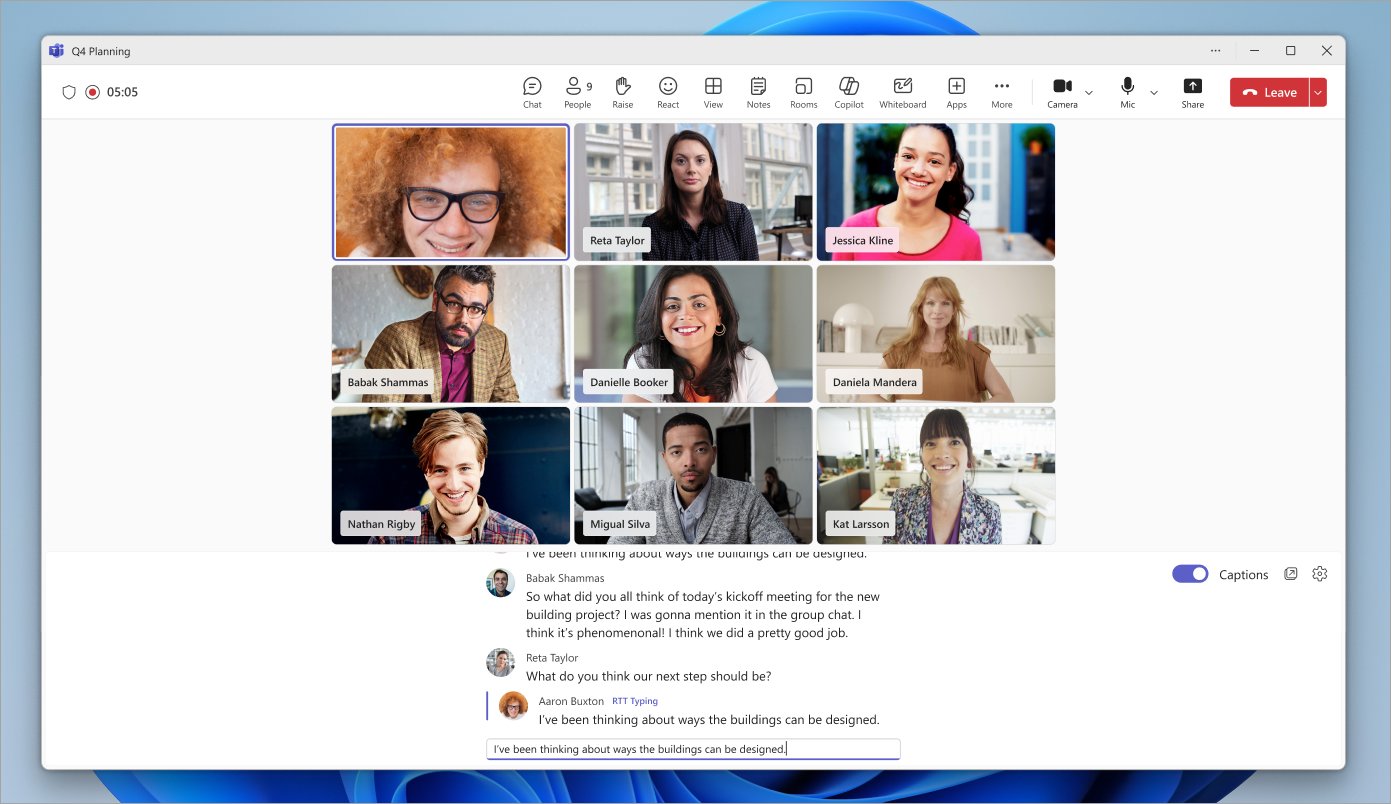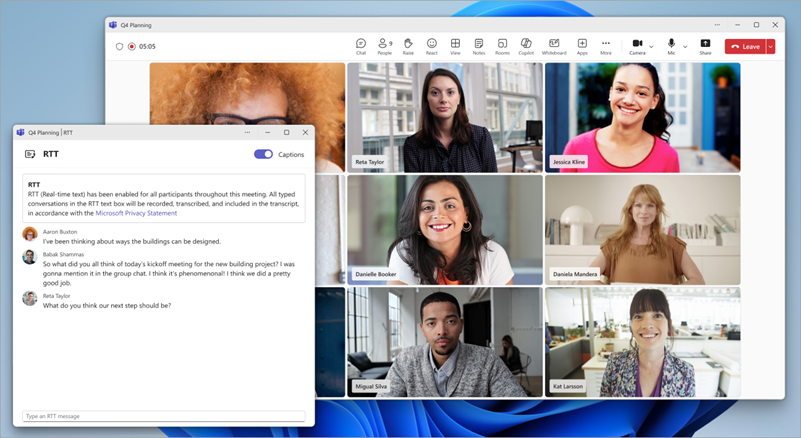Real-Time Text (RTT) In Microsoft Teams
Make conversations more accessible and inclusive with real-time text (RTT), available in Microsoft Teams meetings and calls.
RTT is an accessibility feature that allows text to be transmitted instantly, character by character as it’s typed, without needing to press “send.” This leads to more natural text-based conversations, especially benefitting people who have hearing, speech, or neurodiverse conditions.
Note: RTT is currently unavailable in Teams webinars and town halls.
Turn on RTT
When RTT is turned on, it’ll be turned on for everyone in the meeting. It can’t be turned off unless everyone leaves the meeting and rejoins. If you can’t turn on RTT in a call or meeting, contact your IT admin.
To turn on RTT during a meeting or call:
-
Select More actions
-
Select Language and speech
-
Select Turn on.
Type your message in the Type an RTT message field.
When you stop typing, your message will become part of the feed. RTT messages have a 2,000-character limit.
To turn RTT on for all your meetings and calls:
-
Select More actions
-
Select Settings
-
Turn on the RTT toggle.
Note: In 1:1 calls and meetings, RTT appears in the same pane as live captions.
Change RTT settings
-
Turn on RTT in your meeting controls.
-
Next to the RTT text, select Settings
-
Change the font style, size, color, and more.
Your changes to RTT and caption settings will take effect immediately.
Pop out RTT in a new window
-
Turn on RTT in your meeting controls.
-
Next to the RTT feed, select Open RTT/Captions in new window
-
The RTT feed will appear in a separate window.
-
Close the RTT window to view the feed in the meeting window.
Related topics
Use live captions in Microsoft Teams meetings
Chat in Microsoft Teams meetings