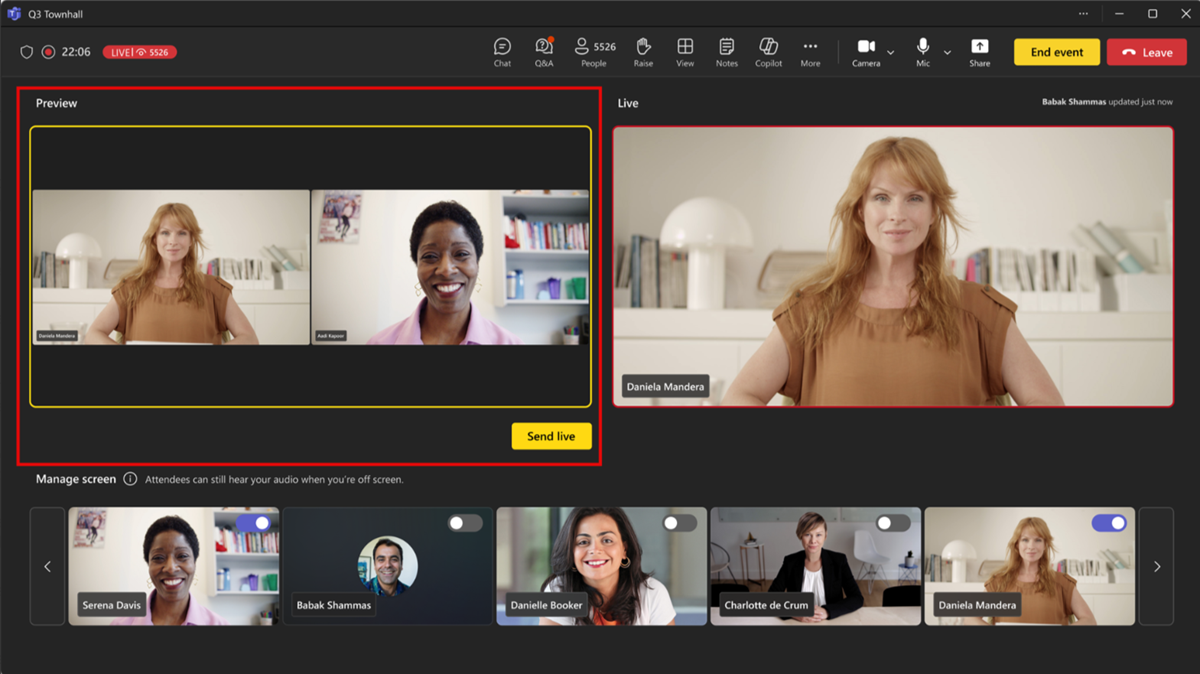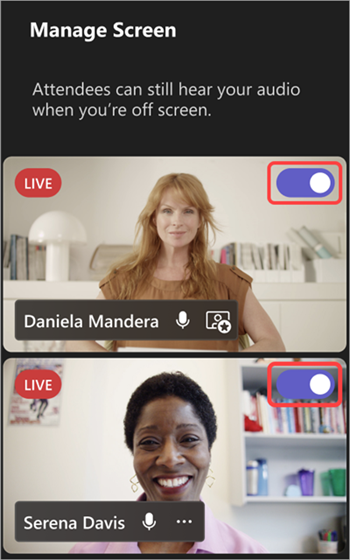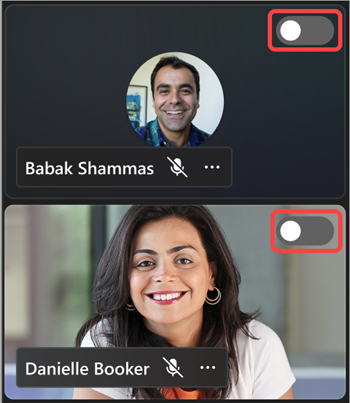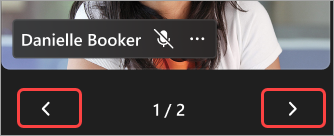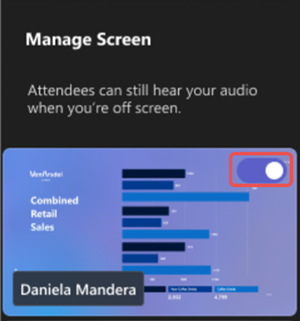Manage what attendees see in Microsoft Teams
Applies To
Keep meetings and events running smoothly by managing what attendees see. Focus on certain people by showing them on and off screen, hiding others from view, and more.

Notes:
-
Managing attendee view is generally available in Microsoft Teams town halls. To use this feature for Teams webinars and meetings, you'll need a Teams Premium license.
-
To start using Teams Premium, contact your IT admin.
In this article
Manage attendee view
Specify presenters and turn on Manage what attendees see to only show shared content and people you bring on-screen.
-
Schedule a meeting in Teams.
-
In the Invite attendees
-
In the meeting description, press and hold Ctrl and select Meeting options.
-
If you’re in the new Teams calendar, select Meeting options
-
-
In Roles
-
Set Who can present to Specific people.
-
In Search for participants, search and select presenters.
-
-
In Production tools
-
Select Save.
When you apply this setting, attendees won’t have camera and mic access.
Tip: These settings can be configured in the Teams mobile app.
-
Schedule a webinar in Teams.
-
In Co-organizers and Presenters from your org, add event co-organizers and presenters.
-
Select Meeting options
-
In Engagement, turn on the Manage what attendees see toggle. By default, attendees won't have access to their mics and cameras when you apply this setting. In Audio & video, their mic and camera permissions will be locked.
Tip: These settings can be configured in the Teams mobile app.
Town hall settings automatically default to managing what attendees see. To access these settings:
-
Schedule a town hall in Teams.
-
In Co-organizers and Presentersfrom your org, add event co-organizers and presenters.
-
Select Meeting options
-
In Production tools
-
Off to turn this setting off completely.
-
On (default) to bring presenters on and off screen during the event. Attendees will see changes made in the Manage screen pane live.
-
On with preview to queue up presenters to go on and off screen, before attendees see the changes live. Only people with control of production tools can manage what attendees see with preview. To learn more, see Manage attendee view with preview.
-
-
Select Apply.
By default, attendees won't have access to their mics and cameras. In Audio & video, their mic and camera permissions will be locked.
Tip: These settings can be configured in the Teams mobile app.
Manage attendee view with preview
In a Teams town hall, people who can control production tools will have the option to preview changes before applying them. This allows for smoother, more polished transitions in the attendee's view, without showing every adjustment made while managing the screen.
To manage what attendees see with preview:
-
Toggle presenter videos and shared content on and off under Manage screen to queue them up for the live feed.
-
Preview the queued presenters and content in the Preview feed before sending them live. Audio from unmuted presenters in Preview can be heard while they're off screen.
-
When you're ready to move the presenters and content from the Preview feed to the Live feed, select Send live.
-
The Live feed will show what the attendees are seeing in the event.
Note: People who control production tools won't see what others are queueing in the Preview feed. Communicate about who's arranging which scenes to keep the event running smoothly.
Bring a presenter on screen
Presenters, organizers, and co-organizers will appear in the left pane under Manage screen. When you bring someone on screen, their video feed will appear in the Manage screen pane and in the center of the meeting window simultaneously. This supports consistent viewing and helps event organizers see what's being shown to attendees.
To bring someone on screen:
-
In the Manage Screen pane, find the presenter you want to bring on-screen.
-
Turn the Bring participant on screen toggle on that appears over their video feed or profile picture.
Tip: When the LIVE indicator appears on someone's video feed or profile picture, they're currently on the meeting screen and can be seen by attendees. The LIVE indicator is only visible in the Manage screen pane and can't be seen by attendees.
You can also bring a presenter on screen by hovering over their video or profile picture and selecting More options
Notes:
-
Presenter view is currently only supported in Teams for desktop and web.
-
Firefox and Safari aren't currently supported. Attendees joining from these browsers can only view the standard Teams meeting experience.
Take a presenter off screen
Easily take presenters off screen if they finish speaking or sharing content, or if they're having technical difficulties.
To take a presenter off screen:
-
In the Manage Screen pane, find the presenter you want to bring off screen.
-
Turn the Bring participant on screen toggle off that appears over their video feed or profile picture.
You can also take a presenter off screen by hovering over their video or avatar and selecting More options
When a presenter is brought off screen, the LIVE indicator on their video feed or profile picture will disappear.
Important: When you bring presenters off screen, their mics won't be muted automatically. Attendees will still be able to hear them until they mute themselves manually.
Pin a presenter
Get ready to bring a specific presenter on-screen by pinning them in the Manage screen pane. In meetings or events that have many presenters, pinning someone makes them easy to find.
To pin a presenter:
-
Find the presenter in the Manage Screen pane.
Tip: Select the arrows at the bottom of the Manage screen pane to see more people and find who you're looking for.
-
Hover over the video or profile picture of the presenter you want to pin.
-
Select More options
Note: When you pin presenters, only you can see them pinned in the Manage Screen pane.
When you pin a presenter, they'll appear under your personal video on the Manage Screen pane unless you unpin them.
To unpin a presenter:
-
Find the presenter in the Manage Screen pane.
-
Hover over the video or profile picture of the presenter you want to unpin.
-
Select More options
Bring an attendee on screen
Typically, attendees will take on an audience role in this style of meeting or event and won't have access to their mics or cameras. However, organizers can bring an attendee on-screen manually.
To bring an attendee on screen:
-
Select People
-
Hover over the person you want to bring on screen.
-
Select More options
Take an attendee off screen
When you take an attendee off screen, their mics and cameras will be turned off automatically.
To take an attendee off screen:
-
Select People
-
Hover over the person you want to take off screen.
-
Select More options