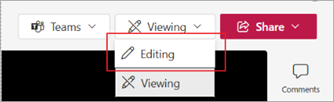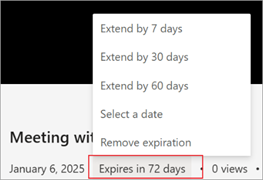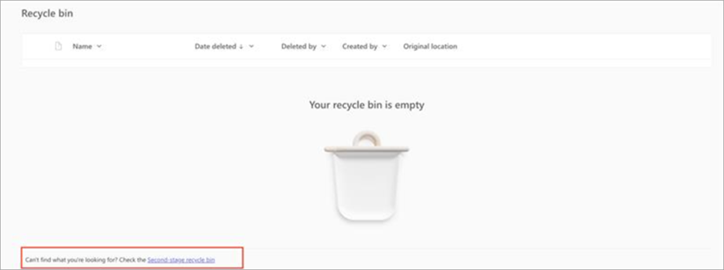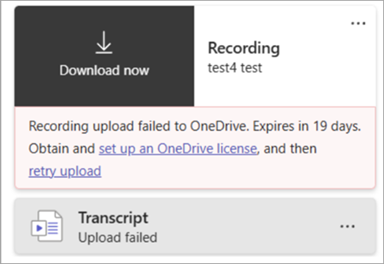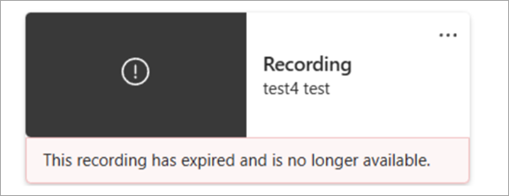I can't transcribe a meeting in Microsoft Teams
What if you want to transcribe a meeting in Microsoft Teams, but the transcribe button is not available to you? We have some tips to help you complete your task.
Hover over the Lock icon on the Start transcription button to see a tooltip explaining why the button isn't working. Then, check the table below to find a solution.
|
Tooltip |
Reason |
What you can do |
|---|---|---|
|
Guests can't start the transcription |
You're a guest user. |
Ask a meeting participant from the organizer's org to start the transcription and share it after the meeting. |
|
Unavailable to people in a different org from the organizer |
You belong to a different organization than the meeting organizer. |
Ask a meeting participant from the organizer's org to start the transcription and share it after the meeting. |
|
Only people in this org can start transcription. Sign in to Teams to continue. |
You're an anonymous user. |
Sign in to an authenticated account. |
|
Unavailable for this meeting due to organization policy. Reach out to your IT admin to get access. If the policy is updated, it may take time to take effect. |
Your IT admin hasn't allowed transcription for individuals in meetings. Learn more about allowing or preventing users from transcribing. Or Your IT admin has just changed the meeting transcription policy, but the change hasn't taken effect yet. |
Ask your IT admin to turn on the transcription option in meetings for everyone. After that, please allow some time for the change to take effect. |
|
Unavailable for this call due to organization policy. Reach out to your IT admin to get access. If the policy is updated, it may take time to take effect. |
Your IT admin hasn't allowed transcription for individual users in calls. Learn more about how to enable call transcription. Or Your IT admin has just changed the calling transcription policy, but the change hasn't taken effect yet. |
Ask your IT admin to turn on the transcription option in calls for everyone. After that, please allow some time for the change to take effect. |
|
Transcription is turned off for the meeting organizer by org policy. Reach out to your IT admin to get access. |
If the meeting organizer isn't allowed to transcribe in the meeting policy, the transcription button isn't available to any meeting attendees. Or If the meeting is scheduled with the Microsoft Graph API and the meeting organizer sets the allowTranscription property to False, the transcription button isn't available to any meeting attendees. Learn more about onlineMeetingBase properties. |
Ask your IT admin to turn on transcription for meeting organizers. Or Ask the organizer to close the current meeting, turn on transcription, and start a new meeting. |
|
Only meeting organizers and presenters can start transcription |
The meeting organizer sets the Who can present option under Roles in the Teams meeting options to designate who can start a presentation. If you aren't designated as presenter, you'll be marked as an attendee in the meeting, but the transcription button isn't available to you. |
Ask the organizer to designate you as a presenter. Learn more about roles in Microsoft Teams meetings. |
|
Unavailable for participants using Location-Based Routing. Reach out to your IT admin for help. |
Your IT admin has set the Prevent toll bypass and send calls through the PSTN option in the calling policy to True. Therefore, the transcription button isn't available to attendees in PSTN calls. Learn more about managing location-based routing for Direct Routing. |
Ask your IT admin to turn off the Prevent toll bypass and send calls through the PSTN option in your calling policy. Learn more about managing location-based routing for Direct Routing |
|
Unavailable because Copilot is turned off for this meeting. To enable it, ask meeting organizer or co-organizer to allow Copilot in meeting options. |
In Teams meeting options, the organizer set Allow Copilot to Off under the Copilot and other AI. The transcription button isn't available to any attendees. |
Ask the meeting organizer to close the meeting, turn on Copilot, and restart the meeting. |
|
Only meeting organizer and co-organizer can start transcription for this meeting. Reach out to the meeting organizer for access. |
The meeting organizer can set the Who can record and transcribe option under Recording & transcription in the Teams meeting options to designate who can start transcription. If the option is set to Organizer and co-organizers, the transcription button isn't available to any other attendees except the organizer and co-organizers. |
Ask the organizer to change the who can record and transcribe to Organizers, co-organizers and presenters. Learn more about choosing who can record or transcribe. Or Ask the organizer to designate you as a co-organizer. Learn more about adding co-organizers in Microsoft Teams meetings. |
|
Unavailable because the meeting organizer has disabled transcription for this meeting. Reach out to the meeting organizer for access. |
In Teams meeting options, under Recording & transcription, the meeting organizer set the Who can record and transcribe option to No one. |
Ask the meeting organizer to change the Who can record and transcribe option. Learn more about choosing who can record or transcribe. |
|
The organizer turned this off |
The meeting organizer set the Who has access to the recording or transcript option under Recording & transcription in the Teams meeting options to designate who has access permission. If the option is set to Organizer and co-organizers or specific people, the transcription button isn't available to any attendees except the designated people. |
Ask the organizer to change the Who has access to the recording or transcript option to everyone. Learn more about customizing access to meeting recordings or transcripts. Ask the organizer to designate you as a co-organizer or as someone who can turn on transcription. Learn more about adding co-organizers in Microsoft Teams meetings. |
FAQ
Why is my meeting recording automatically if I didn’t schedule it that way?
-
If you schedule a meeting or event using the town hall or webinar template, automatic recording and transcription will be on by default. To turn off automatic recording before the meeting or event starts, open the event details in your Teams calendar and select Meeting options
-
If you have a compliance recording policy, recording will start automatically every time you join a meeting. This recording will be stored in your org’s storage and not your personal OneDrive or Microsoft SharePoint. To learn more, see Third-party compliance recording for Teams calls and meetings.
Where are recordings and transcripts saved?
Please see Recording storage.
What do the recording & transcript meeting options do?
When you organize a meeting in Teams, you can adjust recording and transcript settings and permissions in the meeting options. Learn more about recording and transcript options in the table below:
|
Meeting option |
What it does |
|---|---|
|
Record and transcribe automatically |
When this option is turned on, recording and transcription will start automatically when the meeting begins. This option will be turned off if Who can record and transcribe is set to No one. |
|
Who can record and transcribe |
This option controls who can start recording or transcription during a meeting.
Limitations:
|
|
Enable multilingual speech recognition *Teams Premium |
This allows everyone to be understood in the spoken language they set at the beginning of the meeting. This will be turned on automatically if Interpreter is on. To learn more, see Interpreter in Microsoft Teams meetings. |
To learn more, see Customize access to meeting recordings or transcripts in Microsoft Teams.
How do I share a recording or transcript with others in Stream?
To share a recording or transcript:
-
Double-click the past meeting in your Teams calendar.
-
Select Recap.
-
Choose the recording or transcript you want to share.
-
Select Open in Stream in the upper-right corner.
-
In Stream, select Share > Share.
-
Select Link settings to manage recording permissions:
-
Under The link works for, select who you want to give access to.
-
Under More settings:
-
Select Can’t download to prevent people you share the recording with from downloading it.
-
Select Can view to allow people you share with to view and download the recording.
-
Select Can edit to allow people you share with to modify, delete, or move the recording.
-
Set a recording expiration date.
-
Set a password to the recording.
-
-
-
Select Apply to apply the recording permissions.
-
Enter the name, group, or email you want to share with.
-
Select Copy link to copy a direct link to the recording and share it with others.
To learn more, see Play, share, and download a meeting recording in Microsoft Teams.
Can I request access to a recording or transcript?
When you open a recording or transcript that you don’t have access to, you can ask the owner to share it with you directly or request access directly from that page. If you request access, reach out to the recording or transcript owner to let them know your request is waiting. They can approve the request through their email.
How do I manage a recording or transcript’s expiration date in Stream?
To manage a recording or transcript’s expiration date in Stream:
-
Open the recording or transcript in Stream.
-
Make sure you’re in Editing mode. If you’re in Viewing mode, select Viewing > Editing.
-
Under the meeting recording, select the current expiration countdown.
-
Select an option to extend the recording, choose a new expiration date, or remove expiration from the recording entirely.
What happens if the meeting organizer is a shared mailbox?
If you’re scheduling meetings on behalf of a shared mailbox, the shared mailbox will be the meeting organizer. To learn more, see Shared mailbox scheduled meetings.
Where is my recording?
If you can’t find a recording:
-
Check if there is a message indicating that your recording started. If you don’t see this message, the recording most likely didn’t start and can’t be recovered.
-
If you know the recording was started but can’t find it in OneDrive, check if it was deleted, moved to a different location, or expired. Look in your recycle bin and second stage recycle bin.
-
If you can’t find your recording in OneDrive but see this recording chiclet in your chat history, your recording failed to upload to OneDrive and will be stored in a temporary storage for 21 days. You can retry uploading it to OneDrive or download it to your local device.
-
If you see this chiclet in your chat history, the recording was permanently deleted from the temporary storage and can’t be recovered.