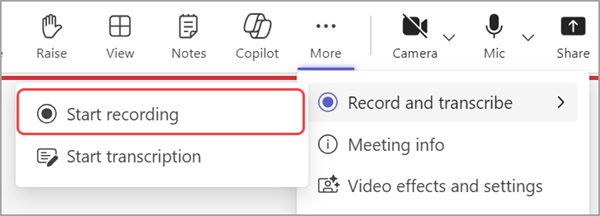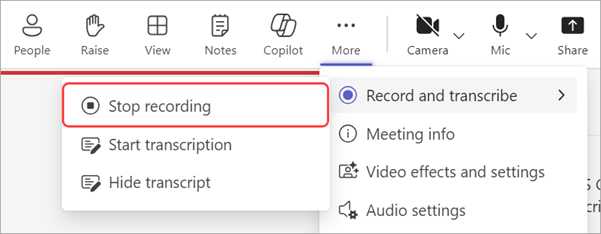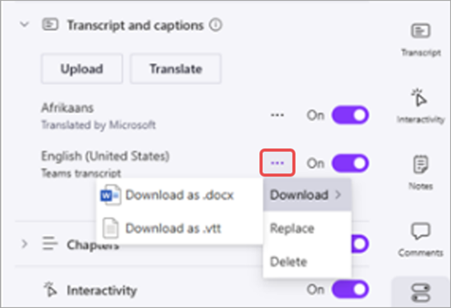Manage town hall recordings in Microsoft Teams
In this article
Record a town hall
Town halls will record automatically when the event starts. To learn more, see Host a town hall in Microsoft Teams.
Turn off automatic recording
If you want to record a town hall manually, or if you don't want to record it at all, turn off automatic recording in the town hall settings before the event starts.
To turn off automatic recording:
-
Select Calendar
-
Double-click an upcoming town hall.
-
Select Edit
-
In Details, select Meeting options
-
Turn the Record and transcribe automatically toggle off.
-
Select Apply.
-
Select Save
-
Select Calendar
-
Right-click an upcoming town hall.
-
Select Manage event
-
In Details, select Meeting options
-
Turn the Record and transcribe automatically toggle off.
-
Select Apply.
-
Select Save
Note: If you turn off automatic recording, you can manage who can start a recording. Open the event details in your Teams calendar. Go to Details > Meeting options
Record a town hall manually
If you want to record a town hall manually, first turn off automatic recording. Then:
-
Select More actions
-
Select Record and transcribe
Stop recording a town hall
To stop recording during a town hall:
-
Select More actions
-
Select Record and transcribe
-
Select Stop.
When you stop recording, the meeting transcription will also stop.
Download a town hall recording
Organizers can download a town hall recording from Teams while it's not published. This allows you to edit the recording and publish it from OneDrive.
To download a town hall:
-
Select Calendar
-
Double-click an upcoming town hall.
-
Select Edit
-
In Recordings, find the recording you want to download.
-
Select Download
-
Select Calendar
-
Right-click an upcoming town hall.
-
Select Manage event
-
In Recordings, find the recording you want to download.
-
Select Download
Download town hall transcripts
After a town hall ends, download the transcripts to save and review them later. If you stopped and restarted the transcription during the event, there will be multiple transcripts.
To download town hall transcripts:
-
Select Calendar
-
Double-click a past town hall.
-
Select Edit
-
Select Recordings.
-
Select Download transcripts
-
If there are multiple transcripts, they’ll be downloaded as separate files.
-
-
Select Calendar
-
Right-click a past town hall.
-
Select Manage event
-
Select Recordings.
-
Select Download transcripts
-
If there are multiple transcripts, they’ll be downloaded as separate files.
-
Transcripts will download in both .docx and .vtt file types.
Download translated town hall transcripts
After a town hall, translate and download the town hall transcript in one of over 100 supported languages. To learn more about setting up post-event transcript translation through Microsoft Syntex, see Pay-as-you-go transcript translations for videos in Microsoft 365.
Note: If you’re having trouble translating or downloading town hall transcripts, please contact your IT admin.
To translate a town hall transcript:
-
Select Calendar
-
Double-click a past town hall.
-
Select Edit
-
Select Recap.
-
Select Open in Clipchamp
-
In Clipchamp, select Video settings
-
Select Transcript and captions
-
Select the language you’d like to translate the transcript into.
-
Select Translate.
-
Select Calendar
-
Right-click a past town hall.
-
Select Manage event
-
Select Recap.
-
Select Open in Clipchamp
-
In Clipchamp, select Video settings
-
Select Transcript and captions
-
Select the language you’d like to translate the transcript into.
-
Select Translate.
The translated transcript will appear in the Transcript and captions
To download a translated transcript, select Options
Publish a town hall recording
After recording a town hall, publish the recording to make it available to attendees.
To publish a town hall recording:
-
Select Calendar
-
Double-click a past town hall.
-
Select Edit
-
Select Recordings and choose the recording you want to publish.
-
Select Publish.
-
If your recording is saved in OneDrive, select Publish from OneDrive.
-
-
Select Calendar
-
Right-click a past town hall.
-
Select Manage event
-
Select Recordings and choose the recording you want to publish.
-
Select Publish.
-
If your recording is saved in OneDrive, select Publish from OneDrive.
-
Only one recording can be published at a time. After you publish a recording, attendees will be notified by email. External presenters won't receive an email notification.
Extend town hall recording access
Published town hall recordings expire, but you can extend how long they're available. To extend a town hall recording:
-
Select Calendar
-
Double-click a past town hall.
-
Select Edit
-
Select Recordings.
-
Next to the published recording, select Extend for 60 days > Extend.
-
Select Calendar
-
Right-click a past town hall.
-
Select Manage event
-
Select Recordings.
-
Next to the published recording, select Extend for 60 days > Extend.
If a recording expires after you have extended it, republish it to make it available again for attendees.
View a town hall recording
To view a town hall recording:
-
Select Calendar
-
Double-click a past town hall.
-
Select Edit
-
In Recordings, select the recording you want to view.
-
Select Calendar
-
Right-click a past town hall.
-
Select Manage event
-
In Recordings, select the recording you want to view.
Attendees can view a town hall recording after you publish it. When it's published, they'll receive an email with a link to the recording.
You can also find town hall recordings and transcripts by selecting the past town hall in your Teams calendar and selecting the Recap tab. From there, you can watch the recording, search the transcript, and more. To learn more, see Recap in Microsoft Teams.
Remove a town hall recording
Remove a published recording to prevent attendees from viewing it. You can republish recordings after removing them.
To remove a town hall recording:
-
Select Calendar
-
Double-click a past town hall.
-
Select Edit
-
In Recordings, choose the recording you want to remove.
-
Select Remove.
-
Select Calendar
-
Right-click a past town hall.
-
Select Manage event
-
In Recordings, choose the recording you want to remove.
-
Select Remove.