Schedule an immersive event in Microsoft Teams
Notes:
-
Organizing immersive events is available in Teams Premium, an add-on license that provides additional features to make Teams meetings more personalized, intelligent, and secure. To get access to Teams Premium, contact your IT admin. Alternatively, ask your admin to assign the free Microsoft Mesh Trial license to get started quickly.
Teams Premium or the Microsoft Mesh Trial license isn't required for attending immersive events as a co-organizer or attendee.
Easily schedule engaging immersive events for company all-hands, conferences, and more. Add and edit event info, add recipients, and customize the event experience right in the immersive event scheduling form in your Teams or Outlook calendar.
Create an immersive event
Create an immersive event in Teams for desktop on PC and Mac devices. Then, attend a Teams immersive event from PC, Mac, or Meta Quest devices. A Teams Premium license is required for scheduling immersive events but not for attending them. Up to 300 attendees can join an immersive event.
Important: If you're using the Microsoft Mesh Trial license instead of Teams Premium, switch to the classic calendar to create an immersive event. To learn more about switching calendars, see Get started with the new calendar in Microsoft Teams.
To create an immersive event:
-
Select Calendar
-
Select the dropdown arrow next to New event.
-
Select Immersive event
-
In the scheduling form, add event details, co-organizers, and attendees.
-
Select an Immersive experience template. This will be the ready-to-use 3D space for your event and can't be changed after the event is saved.
-
Select Save and send invites
-
Select Event invitation to customize the banner image in attendee email invites.
Tip: If you schedule the event more than ten minutes before its start time, customize the event by selecting More actions
-
Select Publish to send event invites to attendees. Event invites contain event info and join links attendees will use to enter the event.
-
Select Calendar
-
Select the dropdown arrow next to New meeting.
-
Select Immersive event.
-
In the scheduling form, add event details, co-organizers, and attendees.
-
Select an Immersive experience template. This will be the ready-to-use 3D space for your event and can't be changed after the event is saved.
-
Select Save and send invites
-
Select Event invitation to customize the banner image in attendee email invites.
-
Select Publish to send event invites to attendees. Event invites contain event info and join links attendees will use to enter the event.
Notes:
-
Co-organizers have the same capabilities as the organizer. They join the event in the organizer room and can customize the event, manage the event lobby, share their screen, and manage attendee spotlight during Q&A.
-
Co-organizers must be members of event organizer's org.
-
Attendees must be members of the organizer's org or trusted orgs to join immersive events. External and anonymous attendees aren't supported.
-
Joining an immersive event isn't supported on Teams for web or mobile.
Immersive event environments
When you schedule an immersive event, you can choose from several virtual spaces designed specifically for common business scenarios:
|
Cascades |
This is a corporate-style space designed for company-wide meetings. It features a central presentation area with theater seating and plenty of room to socialize. In the social area, attendees will find an ice breaker activity with conversation prompts when they join the event. |
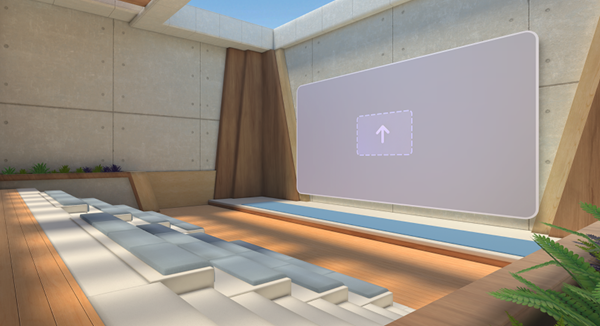 |
|
Oasis |
This space is designed like a conference room and is ideal for large team meetings. The presentation area features a curved table with seating on one side. |
 |
|
Canvas |
This minimal, neutral space is a flexible canvas designed for creators to add their own custom content. |
 |
Important: The event environment can only be modified while scheduling the event. Once you save and schedule your immersive event, this setting is locked.
Change event meeting options
Configure the following immersive event meeting options to limit who can join your event, protect sensitive information, and more:
-
Sensitivity: Sensitivity labels are provided by your org to protect and regulate access to sensitive internal content. When you apply a sensitivity label, some event options may be locked or limited. Attendees will see the sensitivity label next to the event title.
-
Who can bypass the Lobby?: This option lets the organizer decide whether certain attendees, such as guests, must be admitted by an organizer to join the event. Organizers can use this feature for additional event security and protection over who joins the event.
-
Who can admit from the lobby: This option is always locked to Organizers and co-organizers, ensuring that only people who manage the meeting can admit attendees into the event.
-
Meeting chat: Turn this On or Off to modify attendees' access to Teams chat during the event.
-
Allow attendance report: This option is off by default, as Immersive events don't currently support attendance reports.
Notes:
-
Event meeting options can't be changed once the event is saved and event invites are sent to you and co-organizers.
-
Some event option values may be locked, depending on policies set by your org or IT admin.
Change immersive event options
To change meeting options for your immersive event:
-
Select Calendar
-
Double-click an immersive event.
-
Select Meeting options
-
Make adjustments to the event options.
-
Select Apply.
-
Select Calendar
-
Right-click an immersive event.
-
Select Manage event
-
Select Meeting options
-
Make adjustments to the event options.
-
Select Apply.
Submit feedback
To submit feedback about your immersive event experience, select Menu
To give feedback about the Teams experience, such as scheduling or the event window (including the Join screen and features like audio, chat, or screenshare), select Settings and more



















