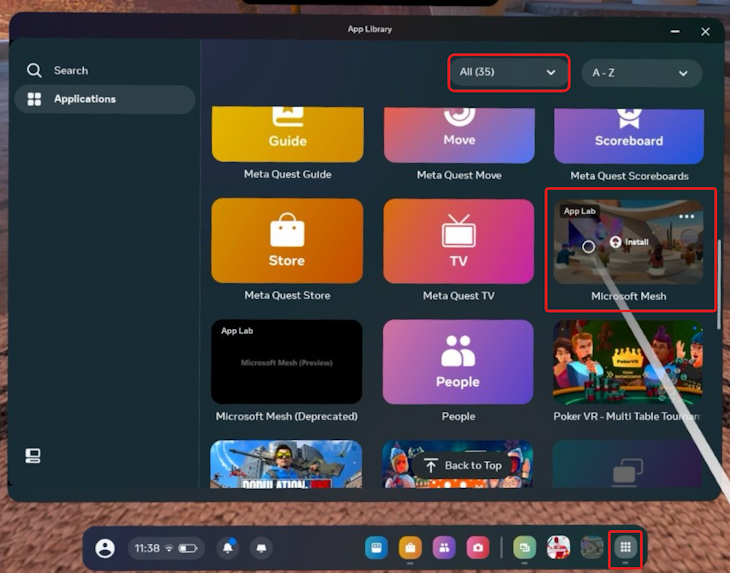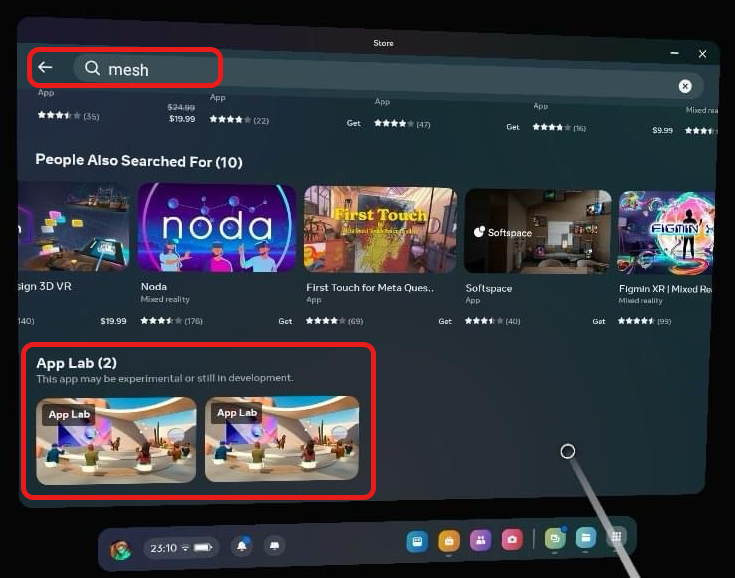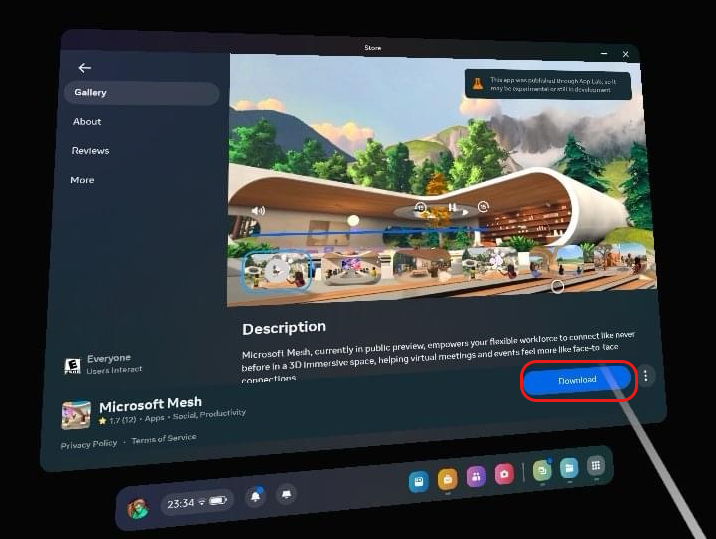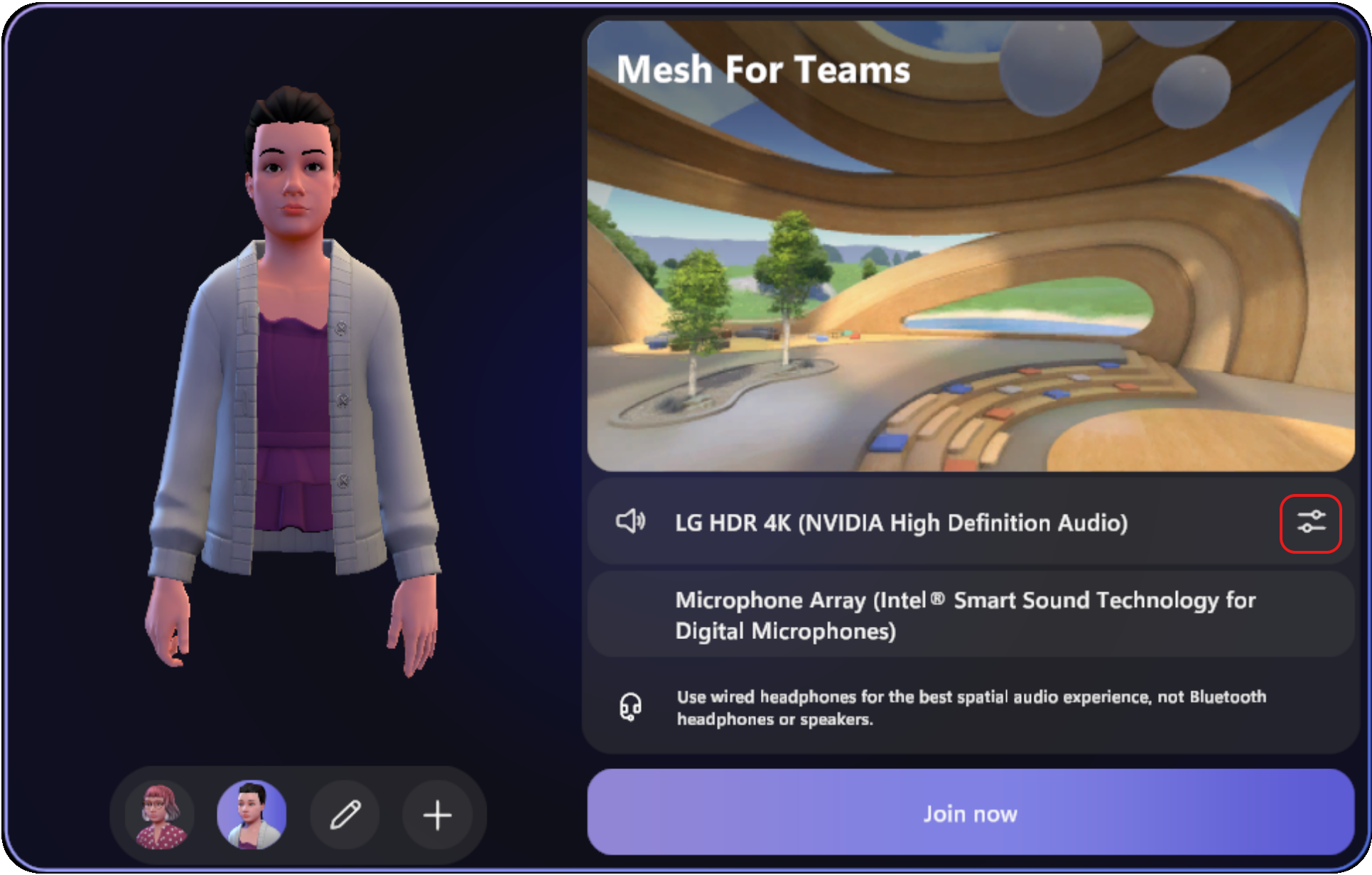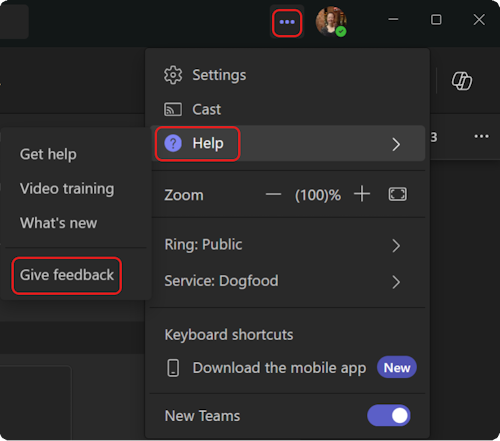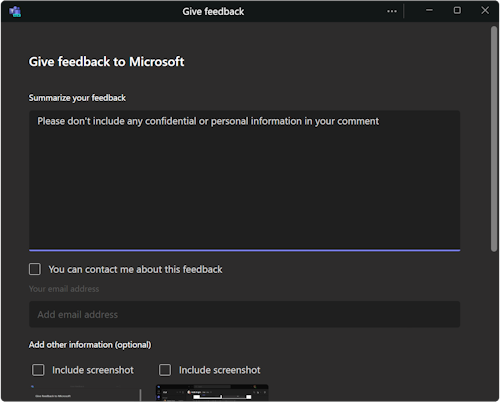How to fix app, audio, and GPU issues for immersive spaces
If you don't see Immersive space (3D) in the View menu:
-
Check with your IT admin to see if your org's Teams app permission policy is allowing or blocking Mesh Immersive spaces for you. If your admin made changes to the app permission policies, it may take up to 24 hours for the Immersive space (3D) option to appear. For more information, Manage the Mesh app in Teams.
-
Immersive spaces in Teams is currently available on the Teams desktop app. It's not available on Teams for web or mobile. For more information, see Immersive spaces release notes.
-
The minimum hardware requirements of 4-core CPU & 8 GB RAM aren't met by your device.
-
Your org might not have the appropriate license. The following licenses support Mesh immersive spaces: Teams Essentials, Microsoft 365 Business Basic, Microsoft 365 Business Standard, Microsoft 365 Business Premium, Microsoft 365 E3/E5, and Office 365 E1/E3/E5.
In this article
Fix app launch issues in Teams
Allow device permissions for Mesh
Give feedback
Fix app launch issues in Teams
Quality is a top priority, and we're continuously working on improving immersive spaces in Teams. If you encounter any issues trying to get into immersive space, here are some potential solutions to try:
Option 1: Exit the immersive space and try re-entering.
-
Select View
-
Select Gallery
-
Wait a moment, then select View
-
Select Immersive space (3D)
Option 2: Quit the Teams desktop app fully and re-start it.
-
Right-click the Teams icon in your taskbar.
-
Select Quit Teams
-
Reopen the Teams desktop app.
-
Re-join your meeting.
-
Select View
Option 3: Check for Teams updates
The Microsoft Teams desktop app automatically updates, which normally happens overnight or when your app is idle.
To update Teams, see Update Microsoft Teams.
Option 4: Clear the Teams cache on your computer.
To clear your cache, see Clear Teams cache.
Option 5: Uninstall and re-install the Teams desktop app.
-
Search for the Microsoft Teams app using the search bar at the bottom of your Windows screen.
-
Right-click the Microsoft Teams app.
-
Select Uninstall
-
Open the Microsoft Store app.
-
Search for "Microsoft Teams".
-
Select Install.
Fix app issues on Quest
Teams meetings aren't showing up on Quest.
If you can't see your meetings in the Teams hub on the dashboard, this might mean your Quest device isn't compliant with your org's device policies. Contact your IT admin.
Microsoft Mesh doesn’t show up in the app library on Quest.
Installing the Microsoft Mesh app on Quest through App Lab may not work.
-
Scroll down in the App Library with the top-right filter set to All to find Microsoft Mesh.
-
If you can see Microsoft Mesh, hover over the icon and select Install.
-
If not, find the app in the Meta Quest Store by searching the "Microsoft Mesh" in the search box.
-
Scroll through the search results until you see Microsoft Mesh.
-
Select the Mesh app thumbnail to view details.
-
Select Download.
I get an error when opening the Microsoft Mesh App Lab link on my PC.
Try opening the URL in a new and private web browser window.
Fix audio issues
I have no audio from the meeting and I’ve checked that I’ve selected the right audio device.
Microsoft Teams may have control over your headphones. Some apps can take exclusive control of your devices. To allow Mesh to control your headphones, follow these steps:
-
On your Windows device, go to Settings
-
Select Sound > Advanced > More sound settings.
-
Select the device you want to manage and select Properties.
-
Select the Advanced tab.
-
Under Exclusive Mode, uncheck Allow applications to take exclusive control of this device.
-
Select Apply.
Now Mesh immersive spaces should be able to control your headphones and provide you with the sounds of Mesh.
I didn’t join the immersive space and I'm talking to someone in the immersive space, but they don’t hear me.
Non-immersive participants don't have a way to know whether an immersive participant is inside or outside the Teams screen share area yet. If you happen to be addressing participants outside of the screen share area in the immersive space, they can’t hear you by design.
I'm unable to hear my colleagues and they can't hear me either.
Check to see if both you and other meeting participants are inside or outside the screen share area. By moving into the same screen share area as other meeting participants, you'll be able to hear each other.
Other issues around hearing audio or being heard.
You may not have selected the proper audio device in the meeting pre-join screen.
To see what audio device is selected for the immersive space:
-
Select More actions
-
See which device is connected under Microphone.
In a Teams meeting, I hear an echo after people in the immersive space change their environment.
After switching environments in an immersive space, some non-immersive participants in Teams may start hearing an echo of their own voice when talking. This echo is coming from immersive participants who are listening through speakers and not using a headset. Immersive participants won’t hear the echo.
Here’s a workaround:
-
Encourage immersive participants to use headsets and properly adjust their audio settings before switching environments.
-
Ask immersive participants to leave and rejoin the immersive space. This will reboot the Mesh app for them and remove the echo.
-
Ask immersive participants to mute themselves when not talking to minimize the echo.
Allow device permissions for Mesh
Make sure Mesh immersive spaces can access your mic.
To manage media permissions for Mesh:
-
Select Settings and more
-
Select App permissions
-
Select Teams immersive in the list.
-
Make sure Media (Camera, microphone, speakers) is selected.
Once updated, restart the Teams app. If your mic still isn't working, try clearing the Teams cache.
Give feedback
Have a question, problem, or suggestion? Here are two ways to submit feedback:
Provide feedback from inside immersive spaces
This is the preferred method for providing feedback.
-
Select the system menu button at the bottom left of the screen.
-
Select Feedback.
Provide feedback from the Teams menu
-
Select Settings and more ... next to your profile picture in the upper right corner of Teams, and then select Help > Give feedback.
-
In the Give feedback dialog box, follow the instructions to enter details about your issue.