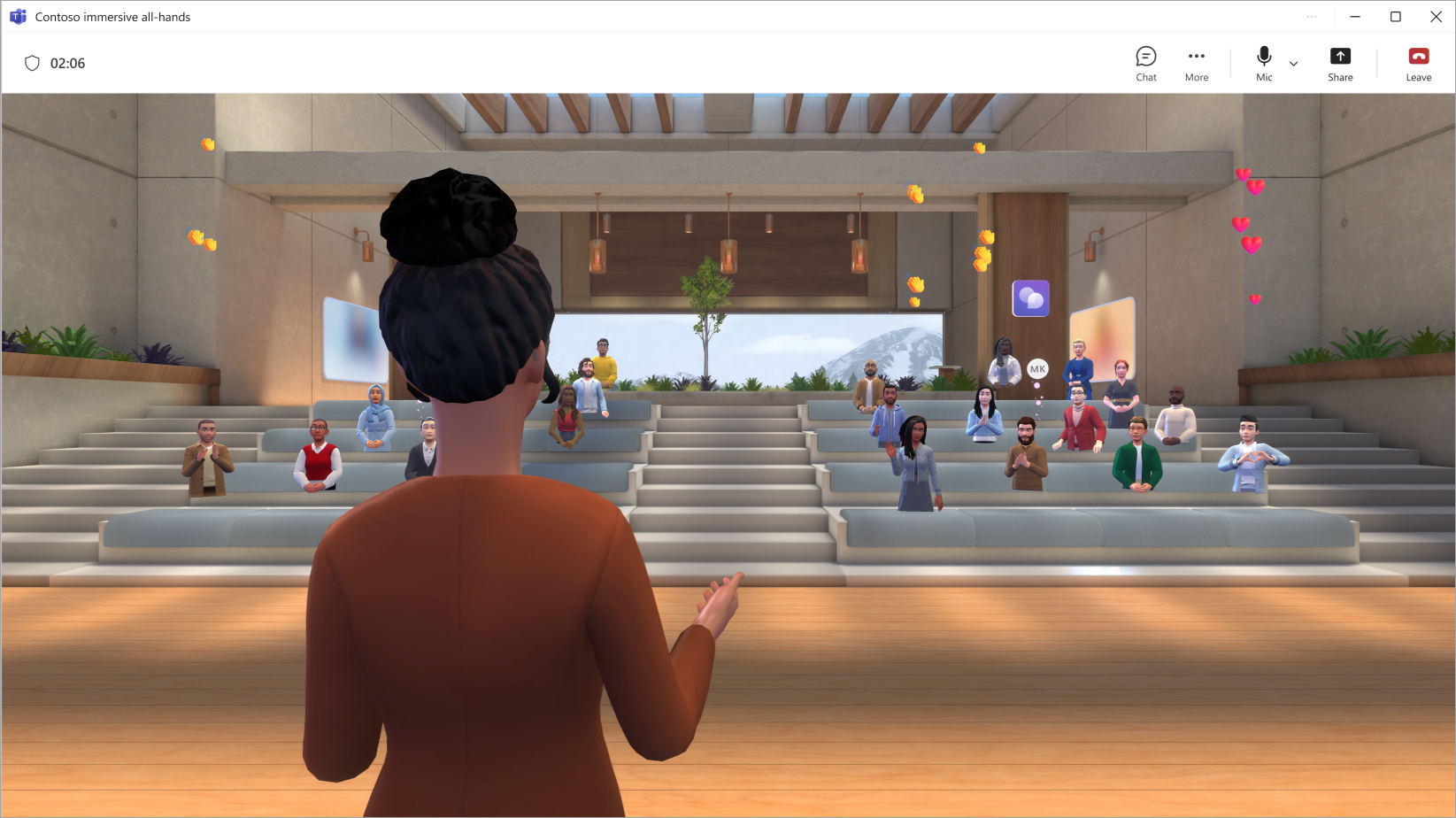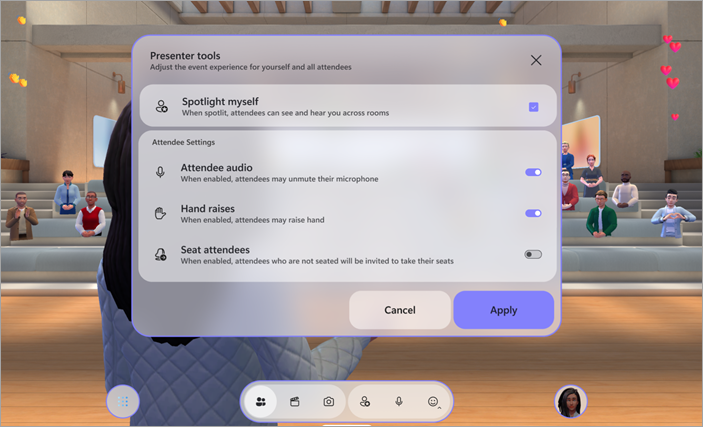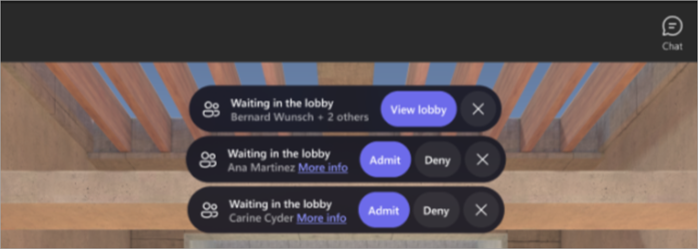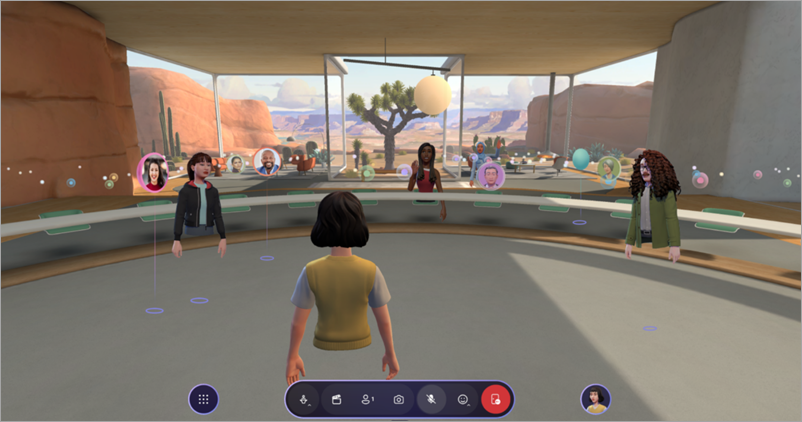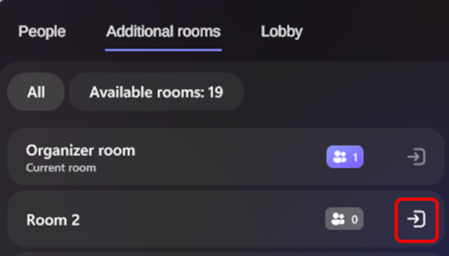Host an immersive event in Microsoft Teams
Notes:
-
Organizing immersive events is available in Teams Premium, an add-on license that provides additional features to make Teams meetings more personalized, intelligent, and secure. To get access to Teams Premium, contact your IT admin. Alternatively, ask your admin to assign the free Microsoft Mesh Trial license to get started quickly.
Teams Premium or the Microsoft Mesh Trial license isn't required for attending immersive events as a co-organizer or attendee.
Host an engaging immersive event in Microsoft Teams by customizing the environment, presenting content, and interacting with attendees throughout the event.
In this article
Before an event starts
Here are a few tips and considerations for making sure your event runs smoothly:
-
Add custom content or objects to the immersive environment before your event starts to foster a unique experience.
-
Create and personalize an avatar that best represents you.
-
Complete any customizations to the immersive environment at least 10 minutes before the event start time.
-
Total event capacity: 300 attendees
-
Total host capacity: 10 organizers
Notes:
-
Attendees who want to present or engage in Q&A during the event can raise their hands.
-
While immersive events are only available in public preview, any organizers, co-organizers, and attendees must also be in public preview to join the event.
-
Join an event
To join an immersive event:
-
Find the immersive event in your Teams or Outlook calendar.
-
Select the event to open the pre-join screen.
-
If you don't have an avatar, you'll join the event as a 3D version of your profile picture. Once you're in the event, customize an avatar by selecting your profile icon and selecting Edit avatar.
-
-
Select Join now.
When you join as an organizer, you'll be placed in the Host room, separate from attendees.
Cross-room connection and the People
Start an event
When it's time to start your event, select Start event to kick it off for everyone.
In Event configuration, set up preferences for the event:
-
Spotlight myself: Immersive events require at least one organizer to be spotlit. Anyone who's spotlit will be seen and heard across all of the rooms in an event. When you're not spotlit, only those in your immediate room can see and hear you.
-
Attendee audio: Control mic access for all attendees in the event. To turn off mic access in the event, turn off the Attendee audio toggle. Adjust this setting anytime by selecting People
-
Hand raises: Turn on the Hand raises toggle to allow people to raise their hand during the event. Adjust this setting anytime by selecting People
-
Seat attendees: In immersive events, people can move freely within the 3D environment. Turn the Seat attendees toggle on to automatically teleport attendees into available seats near the stage at the start of the event. This helps ensure everyone is in the right place when you start presenting.
Select Apply to save your configurations and begin the event.
Return to these configurations anytime during the event by selecting People
Manage the lobby
Depending on lobby bypass settings, attendees may need to be manually admitted from the lobby before they join the event.
When someone joins the lobby, you'll receive a notification with options to View lobby or quickly Admit or Deny them.
To view and manage people in the lobby, select People
Event rooms
Immersive events are multi-room experiences. Attendees will be placed in event rooms automatically when they join the event. Each room has a capacity of up to 16 attendees and is an identical copy of the 3D space.
-
Attendees will be placed in the same event room until that room fills up. Once a room reaches capacity, new attendees will be placed in the next room.
-
Attendees in the same room as you will appear as avatars you can talk to.
-
Attendees in different rooms will appear in your room as profile pictures. You can see their movements and reactions, but you can't directly interact with them.
Host room
If you're an organizer or co-organizer, you'll join the event in the Host room, a room separate from the attendee rooms. You can change rooms to interact directly with other attendees.
Connect across rooms
Although you're separated from attendees when you join an event, there are a few different ways to connect with your audience.
Reaction and crowd visualization
People in your current room will appear as avatars or 3D profile pictures, but people in other rooms will appear as colorful low-res bubbles.
To manage visualization controls:
-
Select Menu
-
In Crowd Visualization:
-
Select Full Visualization to see everyone at all times.
-
Select Reactions Only to see people who are reacting.
-
Select No Reactions to hide the audience entirely.
-
During crowd visualization, you can only interact with people in your room. Change rooms to interact with attendees in other rooms.
Change rooms
Select People
To change rooms, select People
Your avatar will spawn in the room you move to, allowing you to interact directly with those attendees.
Enter the spotlight
Event organizers and co-organizers can use the spotlight tool to broadcast their avatars and audio to all the attendee rooms. When someone is spotlit, everyone can see their avatar and hear their voice.
To see active spotlights, select People
View raised hands
To view active raised hands, select People
Find specific people
Select People
Submit feedback
To submit feedback about your immersive event experience, select Menu
To give feedback about the Teams experience, such as scheduling or the event window (including the Join screen and features like audio, chat, or screenshare), select Settings and more